

Excel VBA テクニック集
  Excel VBA テクニック集 |
|
簡単な罫線の引き方を紹介します。 下記のように「B2:F6」の罫線を引く場合、 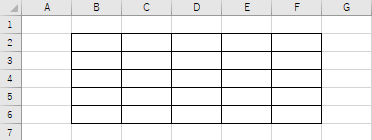 「マクロの記録」で自動でVBAを作ると、
Range("B2:F6").Select
Selection.Borders(xlDiagonalDown).LineStyle = xlNone
Selection.Borders(xlDiagonalUp).LineStyle = xlNone
With Selection.Borders(xlEdgeLeft)
.LineStyle = xlContinuous
.ColorIndex = xlAutomatic
.TintAndShade = 0
.Weight = xlThin
End With
With Selection.Borders(xlEdgeTop)
.LineStyle = xlContinuous
.ColorIndex = xlAutomatic
.TintAndShade = 0
.Weight = xlThin
End With
With Selection.Borders(xlEdgeBottom)
.LineStyle = xlContinuous
.ColorIndex = xlAutomatic
.TintAndShade = 0
.Weight = xlThin
End With
With Selection.Borders(xlEdgeRight)
.LineStyle = xlContinuous
.ColorIndex = xlAutomatic
.TintAndShade = 0
.Weight = xlThin
End With
With Selection.Borders(xlInsideVertical)
.LineStyle = xlContinuous
.ColorIndex = xlAutomatic
.TintAndShade = 0
.Weight = xlThin
End With
With Selection.Borders(xlInsideHorizontal)
.LineStyle = xlContinuous
.ColorIndex = xlAutomatic
.TintAndShade = 0
.Weight = xlThin
End With
のようになります。しかし、このように上下左右すべて同じならば、もっと簡単に引くことができます。
Range("B2:F6").Borders.LineStyle = xlContinuous
|
| 「こだわりハウス」写真館| 数学公式集| ピンポイントストリートビュー| FaceBook| Excel Vba テクニック集| Excel 計算式解析・他解析| 富山の建築家| Excel 計算式解析・他解析| 積分の定義・積分の記号の意味の研究| |